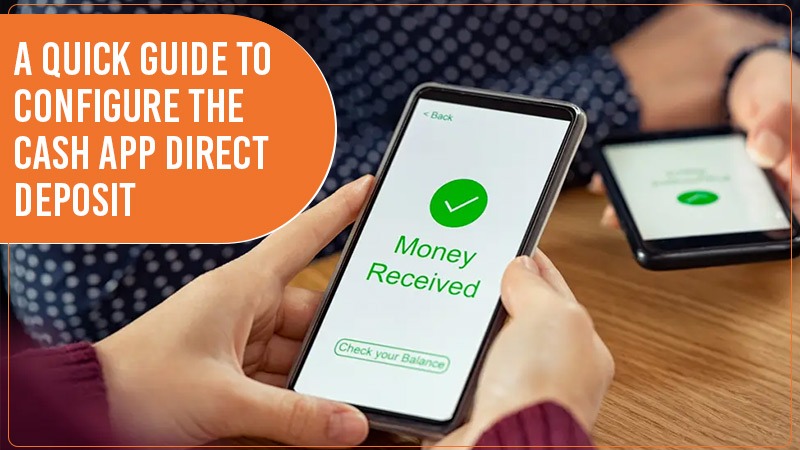The Cash App is a quick and feature-rich mobile service. You can deposit paychecks and even tax returns to your balance on the app. By setting up a Cash App direct deposit, users can easily get their paychecks two days early. The app also gives users a free ATM withdrawal monthly until they receive a minimum of $300 in this manner every month.
But the direct deposit functionality needs to be enabled on the app. For that, you will need to first activate your Cash Card. We have provided all the essential details below about setting up a direct deposit.
Cash App Direct Deposit – Quick Steps
- To set up the direct deposit, get your Cash Card activated.
- Use the ‘Banking/Money‘ tab on the Cash App to set up direct deposit.
- A direct deposit on the Cash App generally hits by 12:30 AM EST on the day after it was initiated.
- If your direct deposit is late, it is because of incorrect information on the direct deposit form and the employer not having processed the payment.
Related Resource:-How Does Cash App Show on Bank Statement – Find It Quickly
Configuring Direct Deposit on the Cash App
This procedure begins with ordering the Cash Card, activating it, enabling direct deposit, and finally setting it up.
1. Order a Cash Card
A Cash Card refers to a debit card that links to your account on the app. You don’t have to pay to order it, and you can use it in places that accept Visa.
- On Cash App, choose the ‘Cash Card‘ tab.
- Touch the ‘Get Cash Card‘ option.
- Now touch ‘Continue.’
- Abide by the prompts on the app’s screen.
- Your Cash Card will be on its way. Expect it within ten days.
2. Activate the Cash Card
Once you have the card in hand, activate it to use it.
- On the app, touch the picture of the Cash Card.
- Now touch the ‘Activate Cash Card’ option.
- Allow the app to utilize the camera of your phone to scan the QR code.
- This is for those who have the QR codes with them.
- If you don’t have this code, touch the ‘Use CVV instead‘ option.
- Allow the app to access your camera.
- Input the expiration date and the CVV code on the card.
3. Turn on the Direct Deposit
When your Cash Card is activated, you can enable the direct deposit functionality.
- On the app’s home screen, touch ‘Banking/Money.’
- Below your balance will be your account and routing numbers.
- You must copy these numbers.
- Just tap to copy them.
- Document these numbers somewhere. They will be needed when you sign up for the direct deposit.
- Go through the term and conditions of the Cash App direct deposit.
- Acknowledge these conditions.
- Now, hit the ‘Enable direct deposit‘ button.
4. Configure your Direct Deposit
Now it is time to set up your direct deposit after enabling it. Through the payroll services or paperwork services of your employer. When you do so, the direct deposit functionality will facilitate the checks to be deposited into your account. Use these instructions to configure the direct deposit.
- On the home screen, hit the ‘Banking/Money‘ tab.
- Tap ‘Direct deposit.’
- Below ‘Automatic Setup‘, touch ‘Get started.’
- Now, look for your employer.
- After that, go by the prompts you see.
POINT TO NOTE: You may need to configure the direct deposit directly via your employer if you cannot see your employer’s name. The employer will give you more instructions on the needed forms.
Related resource:-Why Does Cash App Need My SSN
What Is the Cash App Direct Deposit Time
The app makes direct deposits available the moment they are received. This time can be two days earlier than traditional bank accounts. The deposit’s timing can differ according to the time they are submitted.
The official Cash App website clearly states that users will get funds within five business days whenever they are sent.
What Makes Your Direct Deposit in The Cash App Late?
Is your Cash App direct deposit late? In certain cases, users commonly find that almost a week has passed, and they still haven’t received their direct deposit. If you are also one of them, check the following things:
- Find out whether the data provided to your employer by you on the direct deposit form is correct.
- Ensure that only your employer got your direct deposit form and has configured it for you.
- Check to ensure whether your employer has processed the payment or not.
If there’s nothing wrong with any of the above-mentioned points, connect with the support staff of the Cash App. Dial 800-969-1940 or use the Chat option on the app.
Concluding Words
Setting up a direct deposit in the Cash App makes you access various new features. You will also get your payment much earlier than conventional banks. The only case when you may not receive your payment is when there’s a bank delay.
Frequently Asked Questions
- Can I view pending deposits on my Cash App?
Touch on your transaction history on the app. In the drop-down menu, scroll down and find the ‘Pending‘ section. Here you can find the ‘Cash Out option. Tap it to see how much of your pending cash out is.
- When does the Cash App direct deposit hit?
The deposits are available when your employer releases the payment. Although there’s no specific time for receiving the deposit, it is observed that it hits by 12:30 PM EST. This happens the day after the payments is released.
- Why isn’t my Cash App direct deposit hit yet?
It is possible that you haven’t received your direct deposit because your employer gave the wrong date while processing your payroll. Another reason may be that your payday falls on a bank holiday, which is making the payment processing take longer. Finally, if the request for direct deposit was submitted post-business hours, you will get it later than usual.
- What is the Cash App direct deposit bank name?
The routing and account numbers for the users of the Cash App are provided by Sutton Bank. So, if you use direct deposit, the payments will get routed through this bank.