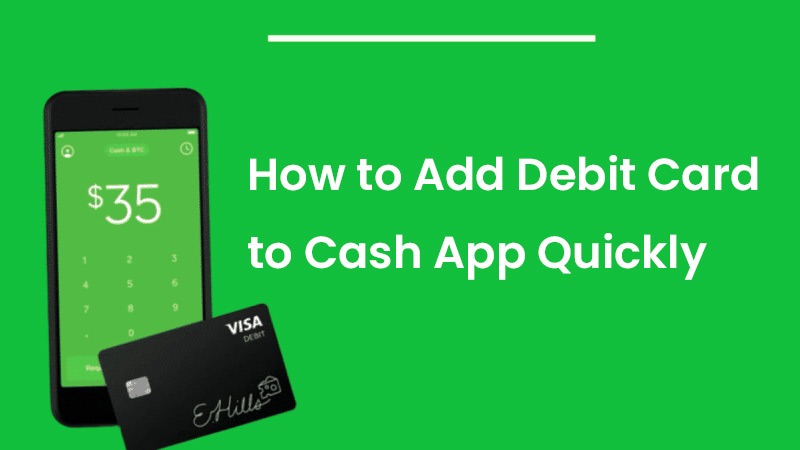Cash App is a quick and convenient option for people to exchange funds and purchase things online. One of the ways you can start exchanging money through it is by adding your debit card. However, learning how to add debit card to Cash App is something that confuses many people.
You can employ both credit and debit cards with your Cash App.
Alternatively, it’s even possible to simply link your bank account to the app and use it for exchanging funds.
If you are reading this article, you might have a burning question in your mind, how do I add a debit card to Cash App? This article will give you stepwise instructions for adding a card to your Cash App account. Follow them correctly to use the app for seamless money exchange.
The Process to Add a Debit Card to Your Cash App
You can add your card on Cash App easily whether you have an Android or an Apple phone. In the following sections, you will find how to add a card to Cash App on Android as well as iPhone.
Android
- Open Cash App on your Android phone.
- After that, touch your profile icon. It is at the upper-right part of the Cash App screen.
- Now, tap ‘Linked Banks.’
- You may now touch the ‘Link Debit Card’ option.
- Next, type in all your necessary card information.
- These include the card number, CVV, zip code, and date of expiration.
- After that, press the ‘Link Card’ button.
- That’s it; you now know how to add a card to Cash App on an Android phone.
iPhone
Adding a card in your Cash App on your iPhone is no different than on an Android. Follow these simple instructions.
- On your iPhone, open the Cash App.
- Hit the profile symbol at the upper-right part of the app.
- Scroll down and touch the ‘Linked Banks’ option.
- You may now enter your debit card information.
- After that, choose ‘Link Card.’
- Use this new debit card to send and receive money.
Is Adding Another Debit Card on the Cash App Possible?
The question of how to add a second card to the Cash App is a common one among various users of the app. This is often asked by those who have either switched their banks or have lost their debit cards.
But you cannot have two debit cards added to your Cash App account.
In case your first debit card is lost or misplaced, add the other one to your Cash App account. Here’s the process for adding another card to the Cash App.
- Access your Cash app account.
- Now touch the ‘Balance’ tab.
- After that, click the icon of three dots. It is present at the top-right portion of the app.
- Hit the ‘Replace’ or ‘Edit’ option.
- After that, input the details of the new debit card.
- Ensure to input the expiration date and the CVV number correctly.
- That’s it. Now just delete the previous card from your Cash app account.
- You can now employ the app to make purchases or view the balance on your home screen.
The Process to Transfer Money to the Cash App from Debit Card
After adding your card, the next thing to learn is how to add money to Cash App with debit card. You can easily achieve that by adhering to this procedure.
- Access your Cash App account.
- Go to the home page of the app. This is the place where you can exchange money or request funds from another Cash App user.
- Click the ‘Bank’ icon on the bottom-left part of the screen.
- On the top, you can view your existing Cash App balance.
- To transfer money from your debit card, tap ‘Add Cash.’
- Here you can choose an amount through any of the options listed.
- Alternatively, you can choose the three dots at the lower-right part to manually enter another amount.
- After that, tap the ‘Add’ button at the bottom.
- The Cash App will prompt you to link a bank through your debit card.
- Input your debit card number.
- Hit ‘Next.’
- Now, enter the CVV, expiration date, and zip code linked with your debit card.
- Press ‘Next’ when you are done.
- Now, the app will prompt you to confirm your identity.
- Do it by inputting your entire legal name and hitting ‘Next.’
- Enter your birth date in the new screen and hit ‘Next.’
- Give in the last four digits of your social security number.
- Tap ‘Next.’
- The money from your card will be transferred to your Cash App. You can see it in your cash balance.
Summing up
Adding a debit card to the Cash App is a simplistic process. You just need to link the card in the app. If you need more details or have any queries, contact a Cryptocashapp expert.
Frequently Asked Questions
You may not be able to link your debit card to Cash App because it is not supported by the app. If your business debit card is not Visa, Discover, MasterCard, or American Express, you will get an error message.
You can add cash to Cash App without a debit card using the mobile check option of Cash App. In Cash App, choose the ‘Balance’ tab. Then select the ‘Deposit a check’ option. Enter an amount. Snap a picture of both sides of the check and confirm the transaction details.
Just employ your Cash App card to send and get money. The Cash Card is like a debit card through which you can make purchases or withdraw cash. Just tap the ‘Cash Card’ tab followed by ‘Get a free Cash Card.’ After the Cash Card arrives, you can use it in place of your Visa debit card.
Use the ‘Recurring Deposits’ tab, which you will find after tapping the ‘Bank’ tab on the Cash App. Switch the button beside ‘Auto Add Cash’ to the right to move money from your bank. Choose a frequency and a specific date. This is how you can add money to the Cash App without a debit card.
Related Resources:
- How to Borrow Money on Cash App – The Complete Process
- The Process to Transfer Money from Visa Gift Card to Cash App
- How to Delete Cash App Transaction History – Stepwise Process
- How to Activate Cash App Card in a Few Easy Steps
- Can You Send Money from Zelle to Cash App? Find the Process
- Generate a Fake Cash App Balance Screenshot in Minutes
- Easily Send Money from Google Pay to Cash App
- How to link the cash app to tiktok