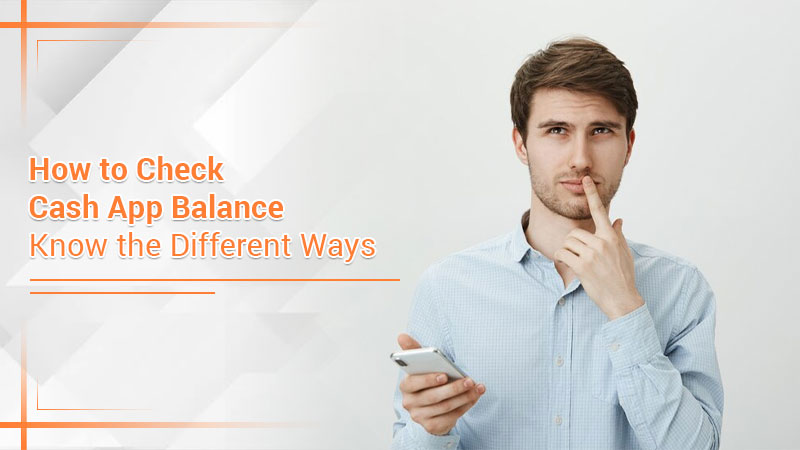Cash App offers various features that make money exchange quick and convenient. Often, you might need to check your balance on the app but cannot do it due to certain issues.
You may not have your phone at hand or need to know the balance immediately. In such a case, you might wonder how to check Cash App balance without the app.
Not many people are aware that Cash App also has a website apart from the mobile app. You can log into the website and check the balance or dial the support hotline number.
So now you don’t need to worry if you cannot access the app to check your balance. Continue reading to find out different ways of checking your Cash App balance.
1. Use the Cash App Website to Examine Your Card Balance
You might not be aware that the official Cash App website (Cash. app) is actually quite useful. It contains helpful information and allows Cash App users to log in with their app credentials.
If you cannot open Cash App but want to check your balance, follow these pointers to learn how to check Cash App balance without the app.
- Access your preferred device and move to the Cash App website.
- You can use a tablet, PC, phone, or any other device with an internet connection for this purpose.
- Now launch a web browser and input Cash. app on its bar.
- The website will show up in the first few search results.
- After finding the website, locate and tap the ‘Login’ button. Look for it on the upper-right portion of the website.
- You must remember your Cash App password.
- Use the password to sign into the official website.
- Besides the password, you may need your phone number or email to sign into the website.
- Once you log in successfully, you will see a screen with all your transactions.
- Look at the left side to find options to engage with the website.
- To check your account balance, tap ‘Settings.’
- Go down to the settings page and find the ‘Funds’ section.
- The website will show the current cash in your Cash App and all connected accounts.
- When you finish checking the balance, log out of the website properly.
2. Chat with Cash App Support to Check the Cash App Balance
Cash App has set up a support chatline to help you with issues about your Cash App account. Android and iPhone users can use this easy process to learn how to check Cash App balance online.
- Start by opening Cash App on your phone.
- After that, tap the ‘Profile’ symbol at the top-right part.
- Next, tap the ‘Support’ button.
- It is located at the bottom of the menu.
- After that, press the ‘Start chat’ option.
- It’ll launch a chat window.
- You can use this chat window to interact with the support team members.
- Next, send a message about your balance or account to Cash App Support.
- You can ask anything about your account or the Cash App Borrow feature to the support team members.
- The working hours are from 5:00 AM to 7:00 PM PT.
NOTE: You cannot access Cash App Support by logging onto the Cash App website.
3. Check Cash App Balance Without the App by Connecting with the Support Line
Cash App also has a support chat line. If you cannot access your Cash App on your phone but want to check your balance, use the support line. You can call on their phone number, which is 1 (800) 969-1940. They are available on this number from 9:00 AM to 7:00 PM EST from Monday to Friday.
This phone line is for more complex issues, such as if you get logged out of your account. You can also utilize it to find out about money that you hoped to receive but did not get.
Although the phone number is not there to help you with finding out your balance, you can do so in cases of emergencies. The officials will ask you some questions about your account to confirm your identity and verify your statements.
4. Check Cash App Balance Without the App Through Twitter
Are you a Twitter user with a Cash App account? Well, you are in luck because Cash App support is also present on Twitter to help users. You can give a direct message to the support team if you need to know the status urgently.
Bear in mind that you may not get instant access to your Cash App balance without confirming your identity. You will have to verify it over the phone with the support staff.
Once you do that, they will do everything they can to help you access your account balance. Here’s how to check your Cash App balance online through Twitter.
- Head to Twitter.com/CashSupport if using a browser.
- If you have the Twitter app, find @CashSupport.
- The support team is present on Twitter between 5 AM to 7 PM PT throughout the week.
Summing up
Don’t feel concerned if you cannot access the Cash App to check your balance. There are several ways to check it without accessing the app. These include using the website, interacting with Cash App Support, and dialing their hotline. If you desire to learn more about this process, consult a Cryptocashapp expert.
Related Resources:
- How to Delete Cash App Transaction History – Stepwise Process
- How to Delete Cash App Account – Detailed Procedure
- Cash App Not Working – Use These Fixes Now!
- How to Activate Cash App Card in a Few Easy Steps?
- Cash App Transfer Failed
- How to link the cash app to tiktok
Frequently Asked Questions
No. Presently Cash App does not give you the ability to check your balance at an ATM. You can only check your balance online or through the app. The procedures for both are explained above.
However, you can use your Cash Card to receive cash back at checkout. You can also withdraw money from ATMs but only up to a certain limit. These include the following.
Cash App users can withdraw cash up to $1000 a day from an ATM.
Users can withdraw cash of up to $1000 per transaction.
Cash App users can withdraw only $1000 a week.
Yes, you can reactivate your old Cash App account. Before that, you must create a new Cash App account, for which you will need a bank account, contact number, and email address. Sign in using the on-screen instructions. After that, use your old Cash App cards. If you need to sign in to your old account, input the correct email ID or phone number and confirm the sign-in code.