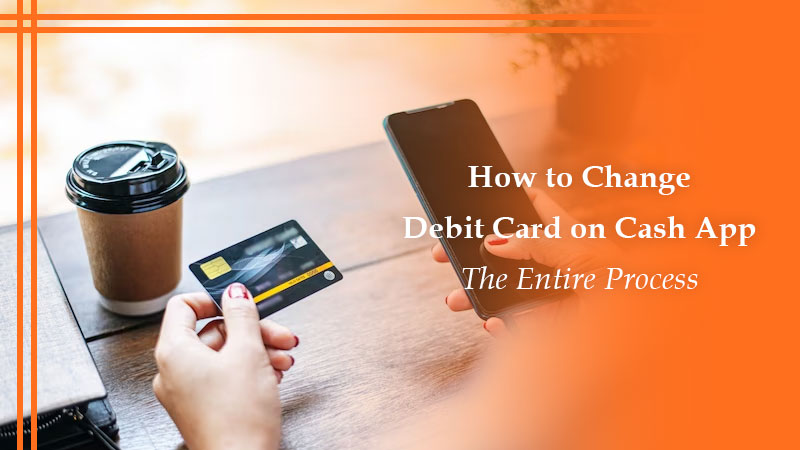Cash App, the famous money exchange application enables easy transfer of funds between people. Using it you can purchase anything online and also withdraw money whenever you want.
This happens because Cash App has a direct connection with your debit or credit card and bank account. It is up to you to decide the number of cards to connect and add. However, many people don’t know how to change debit card on Cash App.
The steps to change this payment method needs you to remove the card you don’t want from the account. Only after that can you add another card. In this post, we will explain the entire process of changing and adding a card on the Cash App.
How to Change a Debit Card on Cash App?
It is easy to change your debit cards on your Cash App if you know the right procedure. You will also find out how to change debit card info on Cash App, such as the zip code, expiration date, and CVV.
- Access the Cash App from your phone.
- Log into your account with the username and password.
- After that, touch ‘My Cash.’
- Now, touch ‘Linked accounts.’
- After that, click on your linked debit card.
- Now choose the ‘Replace card’ button.
- Fill out the new number of your debit card and touch ‘Next.’
- Input the CVV, expiration date, and zip code of your card.
- Continue ahead by tapping ‘Next.’
- Once you are done with all the steps, a green checkmark will appear on your screen.
- You can now see your new debit card details under the ‘Linked Accounts section.
Steps to Change Credit Card on Cash App
By now, you would have the answer to your question, how to change my debit card on Cash App. If you have linked your Cash App with the credit card, you would want to know the process for changing it.
Follow these steps to replace the credit card on the app.
- On the home screen of your Android or iPhone, touch Cash App.
- Now, sign into the Cash App account using your credentials.
- After that, tap ‘My Cash.’
- Next, touch ‘Linked Accounts.’
- Click on your linked credit card and choose the ‘Replace Card’ option.
- Input the number of your new credit card.
- Touch ‘Next.’
- You can now update the credit card information. Input the CVV, zip code, and expiration date of your credit card.
- After that, touch ‘Next.’
POINT TO NOTE: If you desire to remove your credit card altogether, touch the ‘Remove Card’ option. But if you want to replace your card, tap ‘Replace Card.’
The Process to Change Bank Account on Your Cash App
Now you have learned how to change your debit card on Cash App as well as your credit card. It’s time to find the process to change the bank account.
- Open the Cash App from your device’s home screen.
- Input your username and password to access your Cash App account.
- From the lower-left portion, touch the ‘My Cash’ icon.
- Now, go down and touch ‘Linked accounts.’
- Choose the bank account to change and touch ‘Replace bank.’
- If you cannot view your bank, input its name in the search box.
- Choose the new bank and input the relevant information.
- After that, touch ‘Next’ to complete linking your bank account to the app.
Remove Your Card to Change the Payment Method
You can remove your existing card and replace it with a new one. follow this process to remove the card.
- On your phone, open the Cash App.
- Now log into your account and find the ‘My Cash’ icon.
- Touch ‘Linked accounts.’
- Touch ‘Linked debit or credit card.’
- Now click ‘Remove card.’
- Go to the ‘My Cash’ section and tap ‘+ Add Debit Card.’
- Alternatively, you can also touch ‘+ Add Credit Card’ according to your requirement.
- That’s it. Your new information is now saved.
The Procedure to Add a Debit Card to Your Cash App
Many people are confused about the right procedure to add a debit card to their Cash App. When you are learning how to change your debit cards in Cash App, you must also know the right way of adding the card.
- Add a debit card to iPhone
- On the Cash App, touch the profile icon.
- Now touch the ‘Linked Banks’ option.
- Input your debit card data and choose ‘Linked Card.’
- That’s it. Now you can exchange money via the Cash App using your new card details.
- Add a debit card to the Android
- On the Cash App, touch your profile icon.
- After that, click the ‘Linked Banks’ option followed by ‘Link debit card.’
- Enter the relevant card data and touch ‘Link card.’
Wrapping up
Follow the instructions in this article to safely change your debit card information on Cash App. You can also add a card according to the steps mentioned above. If you need more assistance with this process, contact a Cryptocashapp expert.
Frequently Asked Questions
You cannot add two debit cards to your Cash App. The app does not permit the registration of more than a single card and bank account. If your card is expired, use the above process to change it.
To add a debit card to your Cash App through a PC, go to the Cash App website. Here, tap ‘Settings.’ Tap ‘Add bank’ and enter your card data. Then tap ‘Save card.’
If the debit card is not linked to Cash App, it may be unsupported by it. Remember that only Visa, Discover, MasterCard, and American Express cards are supported by Cash App. Certain business debit and prepaid cards are also supported. But besides them, Cash App does not support any other debit cards.
Yes, linking Cash App to your bank account is safe. The app utilizes advanced security and encryption protocol, so that your data remains safe. Your information is encrypted and sent to the servers privately.
Related Resources:
- How to Delete Cash App History
- Where Can I Load My Cash App Card Quickly?
- Cash App Not Working
- How to Borrow Money From Cash App
- Cash App Transfer Failed
- How to link the cash app to Tiktok
- How to Delete Cash App Account
- How to Check Cash App Balance